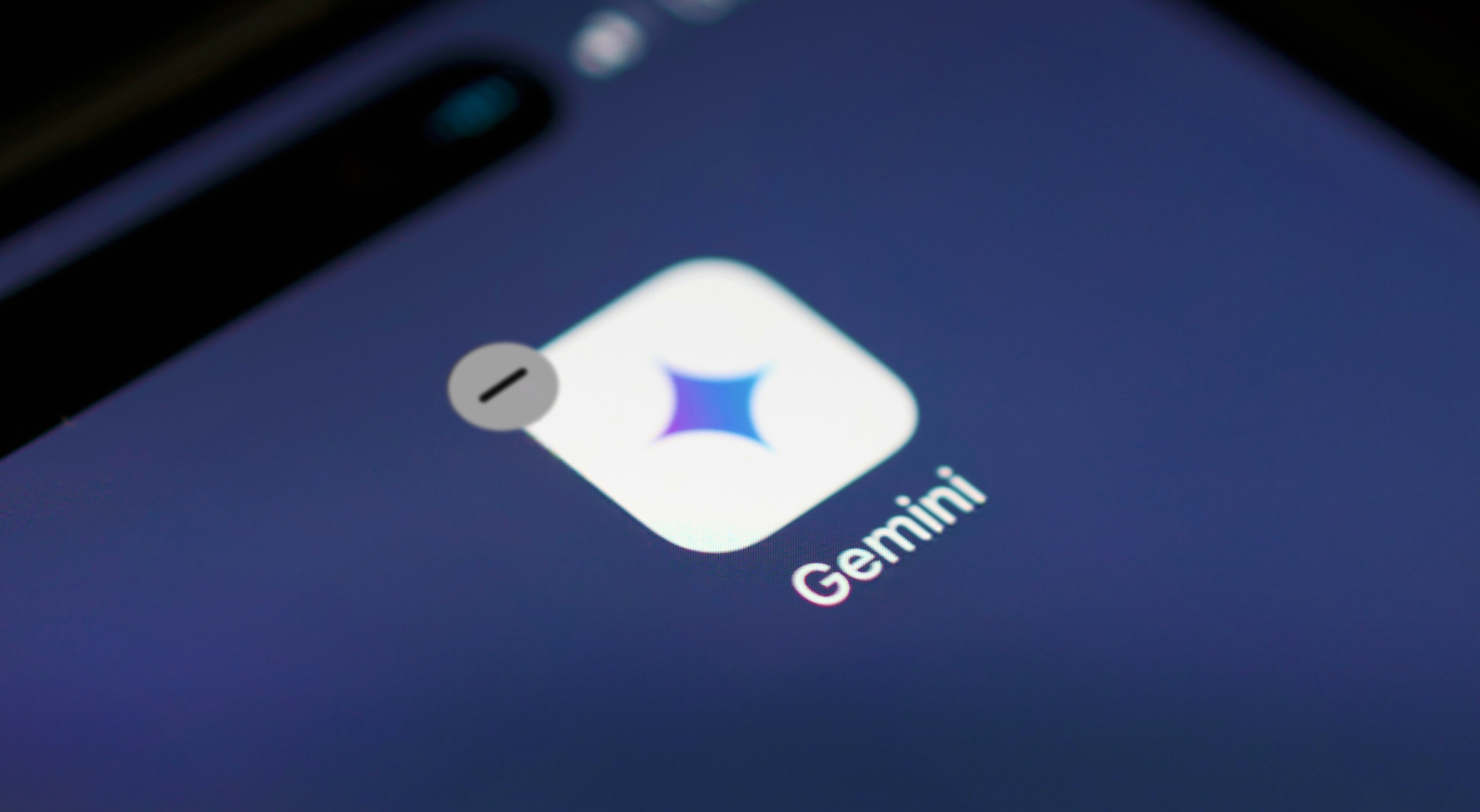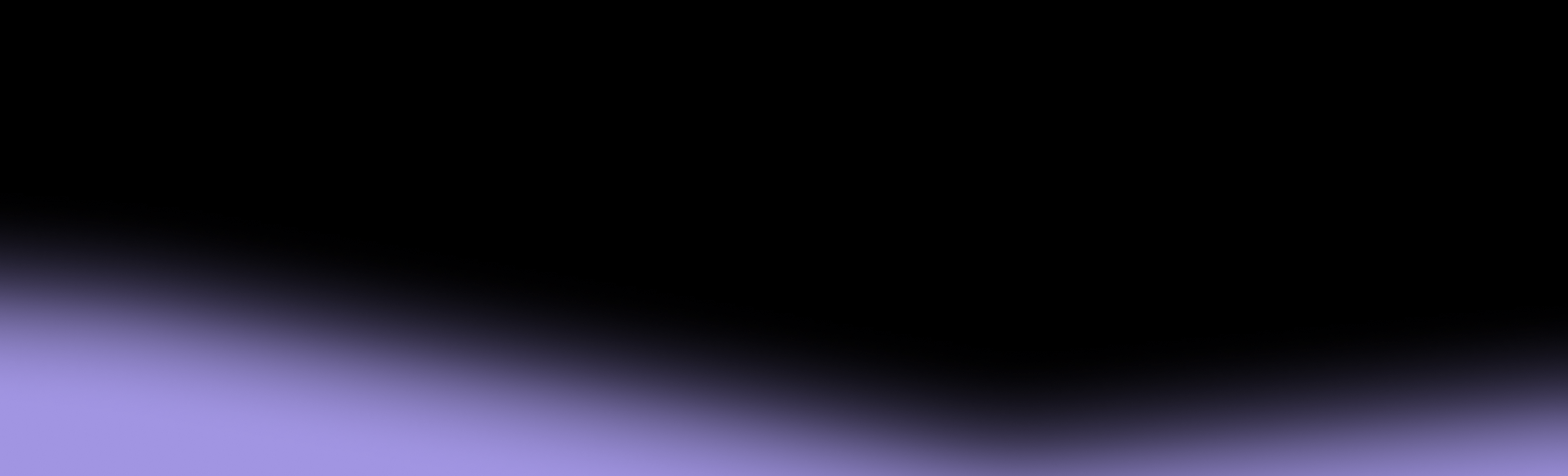Gemini is Google’s AI assistant based on the large language model (LLM) of the same name. While it can assist with various tasks, from writing and brainstorming to retrieving information, the assistant is often inaccurate and, even worse, associated with significant privacy concerns.
To help you take appropriate action depending on your operating system (OS) and needs, we’ll discuss how to delete Gemini on an Android or iPhone and go over:
- Reasons for deleting or uninstalling Gemini
- Alternatives you should consider
- Ways to enhance your privacy and security
Why Should You Uninstall the Gemini App From Your Phone?
Gemini user reviews are a mixed bag; some love it, while others wish it had never been launched. The primary reason users consider removing Gemini from their phones is related to privacy concerns. Gemini was created by Google, a company that has faced scrutiny and numerous privacy lawsuits due to its questionable data collection practices.
Google hasn’t given up these practices, and there’s a long list of data Gemini collects to provide its services, including:
- Prompts you submit or speak
- Files, videos, and photos you share with Gemini
- Names and custom interactions of your Gems
- Data from your connected apps
- System permissions and device data when you use Gemini
Some of this data is subject to human review. Google itself states that you shouldn’t enter confidential information that you don’t want reviewers to see or Google to use to “improve its services.”
Privacy isn’t the only issue; below are other reasons people consider removing Gemini:
How To Remove Gemini From Your Phone: Options for Android Users
It’s not possible to completely delete Gemini from your Android phone, as the OS heavily relies on Google and its apps. There are some alternatives to “deleting” Gemini you can try to limit its presence on your phone and ensure it’s not lurking in the background, such as:
- Disabling the Gemini app
- Disabling the Google app
- Deleting Gemini apps activity
- Turning off Keep Activity
- Switching to Google Assistant
Disabling the Gemini App
You can’t uninstall the Gemini app, but you can disable it and ensure it doesn’t run in the background or collect your data. With the app disabled, you might notice performance improvements, as Gemini will no longer use CPU and network resources.
Below are the steps for disabling the Gemini app on your Android:
- Open the Menu and locate the Gemini app (use the search bar to save time)
- Tap and hold the Gemini app icon and select Disable
- Android will inform you that Gemini and all related functions will be disabled. Confirm the action by tapping Disable again
Another way to disable the Gemini app is to go through Settings. Here’s how:
- Open Settings and scroll down to Apps
- Find Gemini and choose Disable
- Confirm your action
Note that not all Android phones allow you to disable the Gemini app. The availability of this option depends on your phone’s manufacturer and OS version.
Disabling the Google App
If you can’t deactivate the Gemini app or want to turn off Gemini along with some other Google features, you can disable the Google app. This action will disable Gemini, but it may also affect Google Lens, Google Assistant, voice typing, and dialing. Disabling the Google app won’t affect Google Play services, which are crucial for your device’s performance.
Follow these steps to disable the Google app:
- Launch the Menu and locate the Google app
- Tap and hold the app’s icon, then choose Disable
- Confirm your action
If it’s more convenient, you can use this method:
- Head to Settings and open Apps
- Locate Google and select Disable
Deleting Gemini Apps Activity
Deleting Gemini Apps activity (data related to your chats or account) can help you preserve privacy by:
- Removing sensitive information in your past interactions
- Reducing the amount of data Google can use to build a profile about you and your habits
- Limiting the amount of personal information someone can leverage if they gain access to your device
Follow the steps below to delete Gemini Apps activity:
- Open the Gemini app
- Tap your profile picture or initials at the top-right corner of the screen
- Choose Gemini Apps activity
- Select the activity you’d like to delete and choose the appropriate time range. You can delete all activity at once or customize the desired time range
There are a few considerations to keep in mind when deleting Gemini Apps activity:
- Deleting a conversation with a Gem won’t delete the Gem itself
- Deleting a shared chat won’t delete the related public link
- Deleting activity for a Gemini live chat will delete any related audio, transcript, and recording
Turning Off Keep Activity
Keep Activity is a convenient option that enables Gemini to save your conversations, offer personalized recommendations, and maintain the context of your discussions. By default, Keep Activity is enabled if you’re over the age of 18, and it saves your:
- Chats
- Live interactions
- Files and videos you share with Gemini
- Information from websites you visit with Gemini
- Product usage
- Location information
Google uses this information to provide and improve its services, train generative AI models, and protect itself, its users, and the public with the assistance of human reviewers. Many users find these data collection and usage practices alarming and choose to disable Keep Activity. Follow these steps to perform the action:
- Open your Gemini app
- Tap your profile picture or initials at the top-right corner of the screen
- Select Gemini Apps activity
- Tap On and select the Turn off option
Once Keep Activity is disabled, your future chats will no longer be used to train Google’s AI models unless you choose to send Google feedback. Note that future chats are still saved for three days, allowing Gemini to respond properly.
Switching to Google Assistant
Google Assistant is Gemini’s older, less modern sibling. While some see it as less powerful, others prefer it for its familiarity, simplicity, and features not available with Gemini.
If you tried Gemini and didn’t enjoy it or were “upgraded” to Gemini as the default assistant without notice, here’s how to switch back to Google Assistant:
- Open your Gemini mobile app
- Select your profile picture or initials at the top-right corner of the screen
- Choose Switch to Google Assistant
- Tap Google Assistant to make it your primary assistant
After completing these steps, Google Assistant will be the one to respond through touch or when you say “Hey Google” (if you’ve enabled that option). Note that changing your default assistant won’t automatically delete the data saved in Gemini Apps activity.
Another way to switch to Google Assistant as your default assistant is to go through settings:
- Open Settings, scroll down, and tap Google
- Open the All services tab and choose Search, Assistant, and Voice
- Select Google Assistant or Gemini, scroll down, and tap Digital assistants from Google
- Choose Google Assistant as your primary assistant
Keep in mind that switching to Google Assistant as your default assistant is a temporary solution. Google has announced plans to phase out Assistant on most mobile devices by the end of 2025.
Are There Any Advanced Methods for Deleting Gemini From My Android?
If you browse tech forums, you may notice several “secret” tactics for deleting Gemini from your Android once and for all, such as:
- Rooting your phone: It involves jailbreaking your device to gain more customizability and freedom to modify the system.
- Using Android Debug Bridge (ADB): It involves leveraging a command-line tool to communicate with your device and perform various actions, including app removal.
These strategies may sound appealing, but they’re extremely risky. Besides requiring advanced knowledge, they can lead to data loss and software instability, jeopardizing your entire system. Rooting your phone is especially dangerous, as most manufacturers consider it a cause for voiding the warranty, leaving you without coverage.
Considering the risks, it’s not recommended to use advanced methods for deleting Gemini from your Android device, no matter your skill level. Instead, consider the options discussed above. If privacy is a significant concern, consider switching to a deGoogled OS such as GrapheneOS, CalyxOS, or LineageOS, which are free of Google’s services by default.
How To Delete Gemini From iPhone
Since iOS isn’t based on Google, the Gemini app won’t randomly appear on your device. If you installed the app at some point and want to delete it, you can do so without restrictions.
The process is the same as for deleting any other app:
- Tap and hold the Gemini app
- Choose Delete App and confirm your decision
You can also go through settings:
- Launch Settings and go to General
- Tap iPhone storage
- Find and select the Gemini app
- Choose Delete App and confirm your action
If you don’t want to delete the app but limit its functionalities and access to your information, you can:
- Delete your Gemini Apps activity
- Turn off Keep Activity
The steps are identical to those for Android; scroll up to find the instructions.
Beyond Gemini: Additional Ways To Protect Your Privacy
For many users, disabling Gemini and certain functionalities within it comes down to preserving privacy as much as possible.
While managing Gemini and similar apps is a significant step toward improved privacy and security, it’s only a small piece of the puzzle. Other actions, such as using a VPN or setting up strong passwords, can offer additional protection from online threats and prevent third parties from accessing and collecting your information.
Your mobile carrier plays a huge role in improving your privacy and security. Your data could be leaking at the carrier level, undermining all the work you’ve put into managing Gemini and being careful while using the internet. Switching to a privacy-first carrier like Cape offers a new level of protection. Our minimal data collection policies, strict security standards, and innovative infrastructure keep your sensitive information safe.
What makes Cape different from major U.S. carriers such as AT&T, Verizon, and T-Mobile? These companies rely on an outdated trust-based infrastructure and have weak data collection, storage, and sharing policies, making them more vulnerable to hacks and data breaches, many of which we’ve witnessed in recent years.
Cape adopted a minimal trust approach to your information; nobody can steal the data you never provide. With this approach and unique privacy-oriented features, we enable consumers to stay connected without worrying about security.
How Cape Makes Privacy Accessible for Everyday Users
Our phones carry our most personal information, yet the networks we rely on often treat that data carelessly: collecting too much, sharing too freely, and leaving users exposed to breaches, SIM swaps, and surveillance.
Cape breaks this cycle. We’re a privacy-native carrier that delivers everything you expect, including unlimited calls, texts, fast 4G/5G, and reliable nationwide coverage, without the trade-offs of traditional providers. Our network is built to minimize data collection and defend against the threats baked into legacy telecom systems.
Switch to Cape Today
Cape puts you in control of your data for $99/month. The plan includes unlimited calls, texts, and high-speed data, with no hidden fees or surprise charges. All you need is an eSIM-compatible device to get started.
Go to cape.co/get-cape to make the switch today.
Extend privacy beyond the network with our Cape x Proton partnership—subscribers get Proton Unlimited or Proton VPN Plus for just $1 for six months.