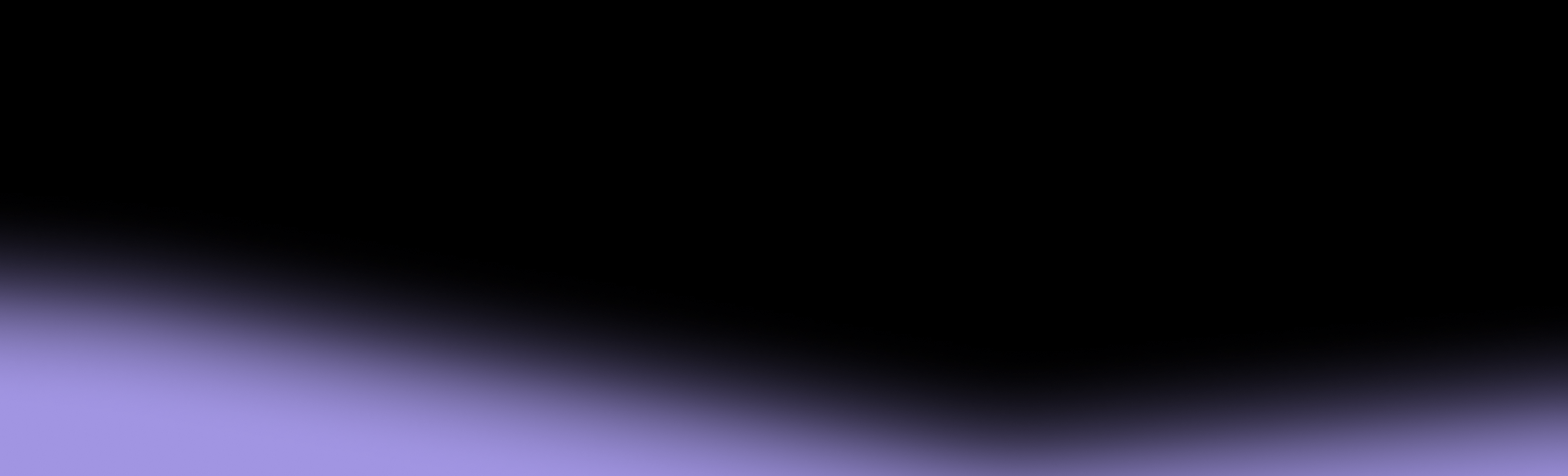Many of the apps and services you use every day may be tracking your location—often without your knowledge. Whether you’re checking the weather, shopping online, or scrolling social media, your phone could be broadcasting your whereabouts to apps and advertisers.
If this makes you uncomfortable and you want to protect your personal information, knowing how to turn off location tracking is vital. In this guide, we’ll explain:
- Why you should consider turning off location tracking
- How to disable location tracking on any phone
- What best practices to follow to efficiently manage location settings
Location Tracking: Pros and Cons
Letting your phone—and apps and services on it—track your location has its perks, such as:
- Providing real-time directions when you’re traveling to a new location
- Helping you stay connected to your family and friends while traveling or during emergencies
- Allowing you to find lost devices (through services such as Find Your Phone)
While sometimes beneficial, location tracking has a few significant drawbacks:
- Reduced privacy: Your phone can constantly broadcast your movement, and you often have little control over who sees this information. Skilled hackers and cyberattackers can use your location to send you fake ads with viruses, access your phone data, or sell the data to others.
- Persistent targeted ads: You may feel like you’re constantly exposed to “personalized” location-based ads you may not care for.
Why You Should Prevent Location Tracking on Your Phone
Learning how to stop location tracking can help you enjoy more privacy and get rid of (often annoying) personalized ads. Plus, it offers other advantages, explained below:
How To Disable Location Tracking on Different Phones
The exact steps to disable location tracking on your phone vary depending on its operating system. Below, we’ll demonstrate how to do it on devices powered by Android and iOS.
How To Turn Off Location Tracking on Android
If you want to learn how to disable location tracking on Android, follow the steps below:
- Open your menu and go to Settings—you can also access Settings by swiping down from the top-right corner of your screen and clicking on the gear icon
- Scroll down and select Location
- Toggle the Location setting off
Once you switch the toggle button, location tracking will be automatically disabled for all apps. If you want to turn off tracking only for a specific app on your Android device, follow these steps:
- Head to Settings, scroll down, and open Apps
- Find and click on the app for which you want to disable location tracking
- Go to Permissions and find Location
- Select Don’t allow to completely disable location tracking for the app. You can also select other options, such as Ask every time or Allow only while using the app, to refine the settings
Pro tip: If your main goal is to preserve battery on your Android, you can use the battery saver mode. Once you turn it on, real-time location tracking will automatically be disabled. Here’s how to enable it:
- Go to Settings and open Battery
- Toggle the Power saving option on
How To Turn Off Location Tracking on iOS
If you’re using an Apple device, there are several ways to disable location tracking, depending on whether you want to turn it off for the whole system or specific apps.
To turn off location tracking system-wide and prevent apps from accessing your location, follow the steps below:
- Go to Settings and open Privacy & Security
- Choose Location Services
- Switch the toggle off
Here’s how to turn off location tracking for individual apps on your iOS device:
- Head to Settings and select Privacy & Security
- Open Location Services
- Find the app for which you’d like to disable tracking and select Never. You can further customize location tracking for the app by choosing one of the following options: Ask Next Time or When I Share, While Using the App, or Always
How To Disable Location Tracking in Browsers
Browsers often rely on your location data to offer a better experience. For example, if you’re trying to find a good restaurant in your area, you can simply enter a query such as “best restaurants” in your browser, and it will automatically display top results nearby based on your location.
If you’re not comfortable with this and want to protect your privacy, you can turn off location tracking in your browser. The steps vary depending on the browser you’re using—we’ll explore the two most popular ones:
- Chrome
- Safari
1. How To Turn Off Location Tracking in Chrome
Android users who use Chrome can follow these steps to disable location tracking in their browser:
- Open Chrome and press the three dots at the top-right corner
- Press Settings
- Under Advanced, tap on Site settings
- Under Permissions, select Location
- Switch the toggle button off
In the same menu, you can see the websites that have already requested to know your location and, if necessary, block some.
Another option for disabling location tracking in Chrome is to go through your Android’s app settings and turn off the location for the Chrome app.
Turning off location tracking in Chrome on your Android won’t automatically disable this option in your Chrome web browser. You’ll need to repeat the process if you want to prevent Chrome from tracking your desktop’s location.
iOS devices handle location controls differently from Android-powered phones. Turning off location tracking in Chrome on these devices doesn’t involve opening the browser and adjusting the settings there. Instead, you’ll disable the option through the Settings menu.
- Access Location Services in Settings
- Find Chrome and disable location tracking completely or customize permissions
2. How To Turn Off Location Tracking in Safari
Turning off location tracking for Safari looks the same as disabling this option for any other app you have on your iOS device. You should:
- Go to Location Services in Settings
- Locate Safari and turn off location tracking completely or manage permissions
What Happens After You Disable Location Tracking on Your Phone?
Turning off location tracking affects how certain apps and features function. Here’s what to expect:
- Apps and services will no longer be able to access your device’s—and by extension—your whereabouts
- You’ll have greater privacy
- You won’t be able to use apps that rely on your location to function, such as those for navigation or ride-sharing
Some critical services will still function regardless of your location tracking settings:
- Extreme weather alerts will still reach you
- Emergency services may be able to locate your phone during 911 calls
4 Best Practices for Efficiently Managing Location Tracking
Managing location tracking on your device can often be a tradeoff between privacy and full app functionality. Here are some best practices that can help you maintain stronger control over your privacy:
- Delete location history from Google/Apple accounts
- Regularly review app permissions
- Use a VPN for extra security
- Consider switching your mobile carrier
1. Delete Location History From Google/Apple Accounts
Location history is an option on Google and Apple accounts that collects and stores your location data. Based on this information, it creates a unique record of the places you frequently visit and routes you’ve traveled.
While useful for navigation and personalization, location history raises privacy concerns. If someone accesses this data, they’ll know your every move (literally) and could potentially misuse this sensitive information.
Even if you disable location tracking, your account may still store past location history. Deleting such data helps reduce the risk of it ending up in the wrong hands.
Here’s how to delete Google location tracking:
- Go to your Google Account
- Select Data and privacy
- Tap on Timeline (Google renamed its Location History setting to Timeline) and choose Turn off
On iOS devices, location history is named Significant Locations. If you’d like to delete your location history, follow the steps below:
- Go to Settings and choose Privacy & Security
- Select Location Services
- Click on System Services
- Choose Significant Locations and select Clear History. If you’d like to disable this option, switch the toggle button off
2. Regularly Review App Permissions
Regularly checking your app permissions is essential for protecting your privacy. Skipping this step could mean you’re sharing more data than necessary, which puts you at greater risk of data breaches and leaks.
You may not be aware that:
- Some apps request permissions beyond the ones necessary for their functioning
- You may have granted location permission to an app and forgotten about it
- Some apps request additional permissions after updates, potentially affecting your privacy
To stay in control of your data, make a habit of reviewing app permissions and revoking anything that seems unnecessary.
3. Use a VPN for Extra Security
A virtual private network (VPN) allows you to access the Internet through a secure, encrypted connection—think of it as a virtual tunnel to a safe network and enhanced privacy.
VPNs work by masking your real IP address and replacing it with the address of the server you’re connected to. This makes it much harder for websites, advertisers, and bad actors to trace your activity or access your location, enabling stronger protection and security.
4. Consider Switching Your Mobile Carrier
When thinking about how to protect your privacy, your mobile carrier may not even cross your mind. It’s easy to assume they’re protecting your data, but in reality, most carriers in the U.S. rely on trust-based protocols that allow them to track your location and access other sensitive information.
This may not seem like a real concern until there’s a data breach, and unfortunately, these incidents are more frequent than you think. In 2024 alone, there were at least five major data breaches involving big telco names, such as Verizon and AT&T, and the number of impacted users was in the millions.
Why does this matter? Traditional carriers are known to collect and store personal information, including your location. If this data is compromised, it can be misused for surveillance, scams, or even identity theft.
Protecting your personal information may be a priority for you, but it can be difficult to go off the grid and avoid using a mobile carrier altogether. This doesn’t mean you have to compromise and continue using your traditional carrier while hoping the next data breach never comes.
One solution? Switch to a mobile carrier like Cape, which doesn’t view security and privacy as afterthoughts, but as priorities.
Keep Your Location Data Safe With Cape
Cape is a privacy-first mobile carrier based on the belief that true security starts with assuming nothing and trusting minimally. Our “Don’t trust us” philosophy pushed us to engineer an innovative system that doesn’t require your blind faith in legacy telecom protocols.
We own and run our own mobile core and SIMs, giving us unique control over how data is managed and stored. Unlike other carriers who run on legacy infrastructure, our core lives in the cloud, allowing us to implement modern security protocols and solutions.
When it comes to location tracking, our advanced solutions help safeguard your whereabouts data. You can read this blog to learn more about how Cape protects against location tracking and other surveillance methods.
Here’s a quick overview of Cape’s standout security features:
Advanced Privacy + Nationwide Coverage at Your Fingertips
In addition to advanced privacy and network security options, Cape offers high-quality cellular service. You get:
- Unlimited texts and calls
- Unlimited 4G and 5G
What you see is what you get with Cape. All options are available on a single plan for $99/month—no hidden costs or predatory packages and bundles.
Get Started With Cape Today
You need an eSIM-compatible phone to run Cape. Visit cape.co/get-cape to get started.
We’ve also partnered with Proton—a leader in privacy-focused products and services. All Cape subscribers can get Proton Unlimited or Proton VPN Plus for just $1 for six months.