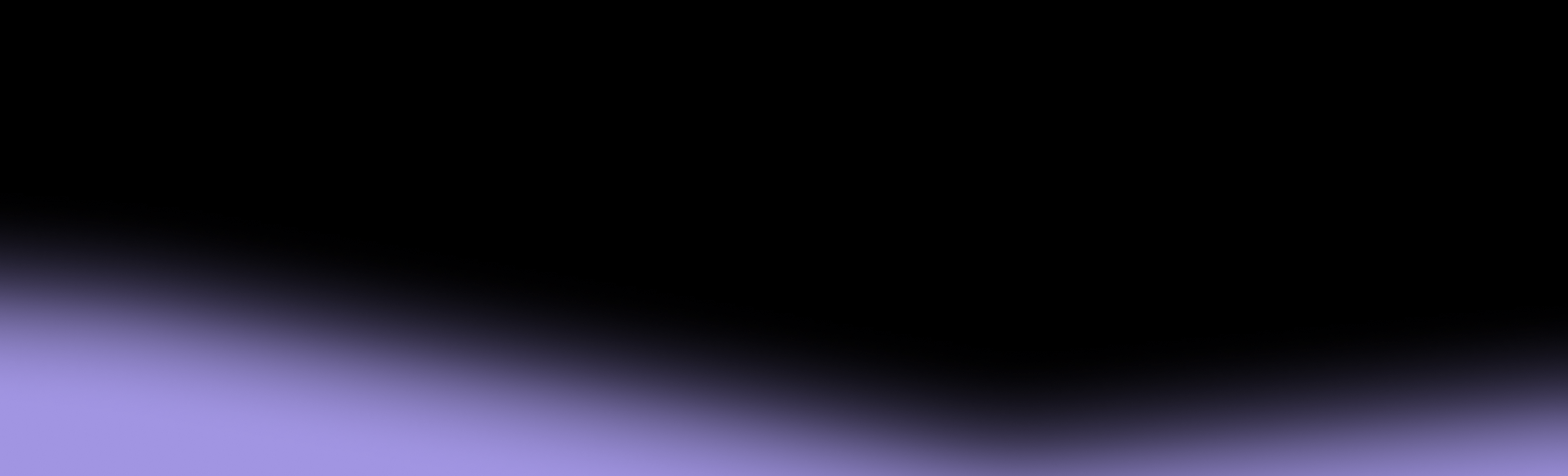Encryption is a security measure that conceals data by turning it into unreadable ciphertext. Converting data back into its readable format requires a specific key, which should only be accessible to you.
Even if someone gained access to encrypted data, they wouldn’t be able to use it without the decryption key. That makes encryption an essential method of protecting sensitive data from cyberattacks. If all this sounds a bit technical, fret not—cell phone encryption is often simpler in practice than in theory, and you’re likely already using it.
However, encryption isn’t a universal solution for all concerns related to the safety of your cell phone data. Some aspects, such as calls and SMS communication, are still vulnerable to interception. In this blog post, we’ll discuss:
- Types of encryption for mobile devices
- Setting up or enabling encryption for Android and iOS phones
- Limitations of phone encryption you should watch out for
How Does Mobile Encryption Work?
Mobile encryption works by encoding your data using a key generated when you set an authentication method, such as:
- Password
- PIN
- Fingerprint
- Facial recognition
Each time you lock the device, its data is turned into strings of unintelligible characters. When you unlock your phone, a corresponding decryption key is used to decode data and make it readable.
The only way to get the decryption key is through the password (or biometric data if you use it to lock the device). As long as you keep this information secure, your data remains private because—even if an attacker gets hold of the encrypted data, they can’t do anything with it.
Since most people use some form of device locking, they benefit from smartphone encryption by default. Still, there’s more to this security measure than meets the eye.
4 Types of Mobile Encryption
Depending on the specific data encrypted and the underlying mechanism, the following are the key mobile encryption types:
- Full-disk encryption (FDE)
- File-based encryption (FBE)
- Application-level encryption
- End-to-end encryption (E2EE)
While some encryption mechanisms are built into the device’s operating system by default (FDE and FBE), others rely on specific app settings and conscious user choices (application-level encryption and E2EE). Here’s what to expect with each.
1. Full-Disk Encryption (FDE)
FDE encodes all data on a user’s device using a single key protected by the password. The main benefit of this type is simplicity because you don’t have to manually encrypt anything—set a password, and your data is protected by default.
When you power up your phone, you’ll be asked to type in the password to access your data. While this is useful in case of theft, it can be inconvenient because you can’t access any data or features without unlocking the device.
To overcome this limitation and offer more flexibility, some cell phone manufacturers turn to file-based encryption.
2. File-Based Encryption (FBE)
Unlike FDE, FBE lets you encrypt specific files using dedicated keys. Each file has its own key protected by your chosen authentication method. This approach is useful if there’s a clear line between non-sensitive data you want to access quickly and the data that requires additional protection layers.
Devices that use FBE often separate storage locations to let users access specific data without unlocking the device while the rest remains encrypted. For example, Android does this through the Direct Boot mode, which enables different functionalities without credentials, such as:
- Scheduled notifications
- User notifications (e.g., missed calls or new messages)
- Accessibility features
FBE can also be used for actual files (e.g., sensitive documents) on your device. This option is particularly popular in corporate settings with a bring-your-own-device (BYOD) policy, where it’s crucial to separate personal and business data.
3. Application-Level Encryption
Application-level encryption is often separate from your device’s default encryption method and provides an additional level of protection. The implementation largely depends on the application’s provider and can vary based on the type of data that needs to be secured.
For example, file storage apps might implement encryption at rest to encode data and make it unreadable in case of leaks or breaches. Similarly, file-sharing apps might use encryption in transit to ensure data is protected while traveling between devices.
4. End-to-End Encryption (E2EE)
E2EE is typically used for communication apps and technologies to ensure secure information transfer between devices. It works by combining two types of keys, as outlined in the following table:
As the private key never leaves the cell phone, communication stays private as long as nobody can get access to it. Combined with the device’s default encryption supported by authentication, E2EE minimizes the risk of an attacker obtaining sensitive information.
It’s worth mentioning that E2EE availability depends on specific apps and operating systems. For example, messages sent through iMessage on iOS are end-to-end encrypted, but messages sent through SMS aren’t. On the other hand, Android users enjoy the E2EE protection only if all participants enable RCS (Rich Communication Services) chat features—which doesn’t include SMS messages.
Furthermore, E2EE isn’t an absolute form of protection. For instance, it’s often only the contents of the communication that are encrypted—not the metadata left behind (like sender location, timestamp, and recipient). Every time your phone connects to a tower, this metadata may be exposed to network providers and malicious actors, which enables them to:
- Track your movements
- Map your contacts
- Intercept calls and texts (that don’t use encryption) due to flaws in legacy signaling protocols
In worst-case scenarios, hackers can perform a SIM swap to take control of your phone number and access your sensitive accounts or encrypted messaging apps.
The takeaway? If the security of your encrypted chats relies on your phone number as a second authentication factor, adversaries can easily bypass it.
Pro Tip: Choose Protection at the Network Level
Encryption at the app layer cannot protect you from network-level threats. However, pairing device-level encryption with a secure mobile carrier can.
Cape is America’s privacy-first mobile carrier, offering robust security at the network level, including defense against SIM swaps and signaling attacks that can result in stolen phone numbers, location tracking, or intercepted communications. Cape is secure by design, with encryption built into both internal and external workflows—something other carriers often skip.
Switch to Cape and get access to:
- Unlimited talk, text, and data
- Minimal data collection
- And more
Bonus: Read about the workflows Cape encrypts here.
How To Set Up Android Encryption
Android used to rely solely on full-disk encryption up until Android 7.0, which introduced file-based encryption. This version also pioneered the aforementioned Direct Boot mode to let users access some data without providing credentials.
If your device runs any of the older versions, Android’s full-disk encryption should be on by default and active for as long as your phone is locked. Still, as different phone manufacturers adopt custom Android versions to match their hardware and native apps, you might have to turn on encryption manually—here’s how:
- Go to Settings
- Search for Security (or scroll until you find it)
- Go to Encryption > Encrypt phone
Make sure your device is at least 80% charged and plugged in before encrypting it to avoid battery-related interruptions. It’s also a good idea to back it up to prevent accidental data loss.
With Android 10 and later, file-based encryption became the default. If your phone natively comes with this OS version, it’s enabled automatically. In case you’re upgrading from one of the previous versions, you might have to switch from FDE to FBE. Doing so requires enabling Developer Options first, which you can do by following these steps:
- Go to Settings > About phone
- Find the Build number
- Tap the Build number field seven times
A bubble will pop up to notify you that Developer Options are on. You can then take the following steps to switch to FBE:
- Go to Settings > System
- Tap Developer Options
- Go to Convert to file encryption
- Tap Wipe and convert…
As your phone will be wiped, make sure to back it up before converting and encrypting it. When the process is complete, your phone will reboot, after which you can restore the data.
How To Enable iOS Encryption
Unlike Android phones, iOS devices operate in a closed ecosystem. This enables Apple to implement what it calls Data Protection technology—a system of flash storage security measures that includes strong encryption built into all iPhones (and most other Apple devices).
Data Protection uses end-to-end encryption for various data on your iPhone, most notably:
- FaceTime and iMessage conversations
- Passkeys
- Sensitive location data collected by Apple Maps
Still, not all data is end-to-end encrypted by default. To increase the scope of information protected by Apple’s E2EE, you can enable Advanced Data Protection. It encrypts data on iCloud to ensure the security of files and data points like:
- Device backups
- Safari bookmarks
- Photos
- Reminders
As Advanced Data Protection uses E2EE, Apple won’t have access to the decryption key and can’t help you if you lose access to your iCloud account. That’s why iOS requires you to set up Account Recovery, which you can do by taking these steps:
- Go to Settings
- Tap your name at the top
- Go to iCloud
- Scroll down to Advanced Data Protection
- Tap Account Recovery
You’ll be asked to set up a Recovery Contact and Recovery Key, both of which can be used to recover the account in case you lose access. After setting up both, go back to Advanced Data Protection and tap Turn On Advanced Data Protection.
Best Practices for Cell Phone Encryption
As mobile encryption is managed by the manufacturer, you often can’t impact it directly. Follow these tips to get the most out of it:
- Understand your device’s encryption features: Each cell phone and operating system approaches encryption differently, so explore the related features to see how to enable complete protection.
- Keep your device updated: Besides hardware encryption technologies like those Apple uses, your device’s software largely determines the related capabilities (like we saw in the example of different Android versions). Make sure you’re using the latest OS version that has all the necessary security patches and features.
- Use strong authentication: As encryption keys are protected by your authentication method, use a solid one to minimize the risk of unauthorized access. This means setting up complex passwords or patterns and leveraging advanced authentication features like iPhone’s Face ID.
Why Phone Encryption Alone Won’t Protect You in 2025
While phone encryption might safeguard local or even cloud data or files, it leaves a notable vulnerability—data managed by your mobile carrier.
We all share private information through calls and texts. Unfortunately, commercial mobile carriers use weak, easily exploitable protocols that leave too much room for security breaches.
This isn’t only a theoretical issue, as evidenced by numerous breaches carriers have fallen victim to. Take T-Mobile as an example—it suffered a breach every year from 2018 to 2021, exposing countless users to the risk of having their data stolen.
Worse yet, not all threats come from malicious parties—carriers willingly sell customer data without their consent. In 2024, the FCC fined Verizon, AT&T, Sprint, and T-Mobile almost $200 million for selling users’ location data to third parties.
This isn’t an isolated incident but a systemic issue. Luckily, there’s a simple yet effective solution—switching to a secure carrier like Cape.
Cape: Nationwide Coverage, Uncompromised Security
Cape is a privacy-first mobile carrier that builds privacy and security into every aspect of its service. Cape owns its own cloud-based mobile core, strips out outdated legacy protocols used by traditional carriers and relies on its own set of privacy and security features for its subscribers.
Cape replaces traditional authentication with advanced cryptography. When you create an account, your device generates a unique private key that remains on it. Nobody—including Cape—has access to the key, which brings the risks of unauthorized access to the absolute minimum. With the digital signature, you can authenticate your account without the network obtaining your key information.
How Cape Enables Encryption at Every Layer
Cape’s system is designed with minimal trust requirements. This means encrypting both internal and external workflows, as well as segregating production and staging environments. Here’s how:
1. External: Encryption In Transit
Data exchanged between Cape’s systems and external vendors is safeguarded using robust encryption protocols, including app-level encryption for direct connects. This ensures that sensitive information remains secure as it moves through the network. App-level encryption on direct connects involves implementing encryption directly within the application layer to secure data transmitted over private, dedicated connections between Cape and its partners.
2. Internal
Encryption doesn’t just apply to external communications—it’s embedded into every step of Cape’s internal workflows. The carrier implements a multi-layer encryption strategy to ensure your sensitive information remains secure throughout its lifecycle, even during internal processes.
3. Segregated Environments with Independent Encryption Keys
Cape maintains strict separation between its production and staging environments:
- Production: Reserved for real users and devices, ensuring live data is handled with the utmost security.
- Staging: Used exclusively for simulators and test code, where no real user data is present. Despite this, all workflows in the dev environment are encrypted to maintain consistency and prevent potential vulnerabilities.
Each environment uses unique encryption keys. Even if a key from the staging environment were compromised, it would not grant access to the production environment. Read more about Cape’s encryption process here.
Cape’s other privacy-first features include:
- Enhanced signaling protection: Cape’s proprietary signaling proxy defends against SS7 and other signaling attacks by blocking suspicious network attach requests.
- Encrypted voicemail: Cape encrypts voicemail at rest, so the contents and metadata (e.g., the phone number of the person leaving you a voicemail) are only accessible to you.
- Private payments: Cape uses tokenization for payments, which replaces sensitive data (e.g., your credit card number) with a unique identifier (token). Even if the token is stolen, it can’t be used to retrieve sensitive data, which renders it useless to attackers.
- SIM swap protection: Cape uses modern cryptography instead of insecure passwords and PINs to protect your phone number from SIM swap attacks and insider threats.
Cape combines these security features with nationwide coverage and outstanding network connectivity in a single plan. You get unlimited calls, texts, and high-speed 4G/5G internet for $99/month—no additional fees or hidden costs.
Uplevel Your Data Security With Cape
Unlike traditional carriers that want consumers to trust them blindly with their data, Cape minimizes the chances of it being misused.
Cape enables complete anonymity during signup. As long as you have an eSIM-enabled device, you can get started in a few quick steps:
- Download the Cape app from the Play Store/App Store
- Choose a new number or port in your existing number
- Save your unique 24-word passphrase
- Download and activate your eSIM
Cape lets you port your existing number effortlessly and enjoy additional security right away. There is also no contract or cancellation fee if you decide to cancel the service.
Bonus: Cape partners with Proton. Cape customers can get Proton Unlimited or Proton VPN Plus for only $1 for six months!